Installing and Connecting Deltek T&E on Android and Apple Devices
- Navigate to the app store and find the "Deltek T&E for VantagePoint" app
- For Android, it can be found at https://play.google.com/store/apps/details?id=com.deltek.dps.time&hl=en_US
- For Apple, it can be found at https://apps.apple.com/us/app/deltek-t-e-for-vantagepoint/id1387485560
- After installing the application, accept the terms of service
- In the 'Server URL' box enter in https://finleyusa.deltekfirst.com/finleyusa/touch/time
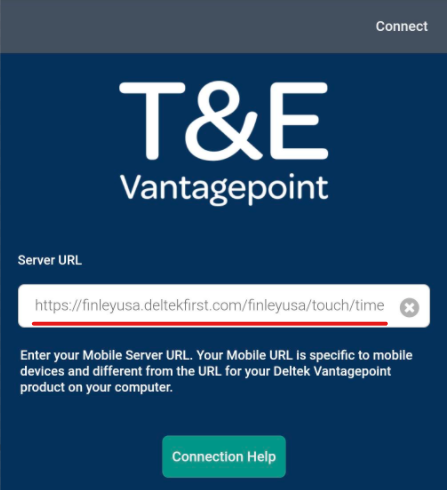
- Click on 'Connect' in the top right corner
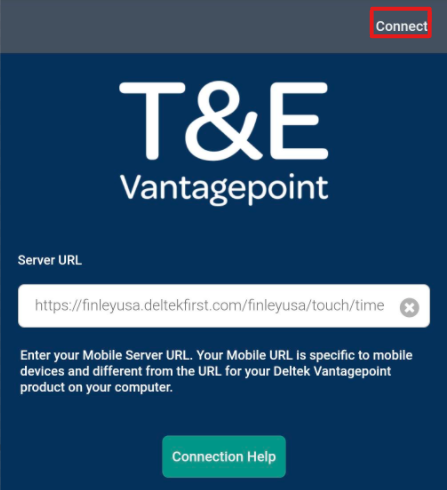
- Next, turn on the 'Windows Authentication' toggle and enter in your user ID
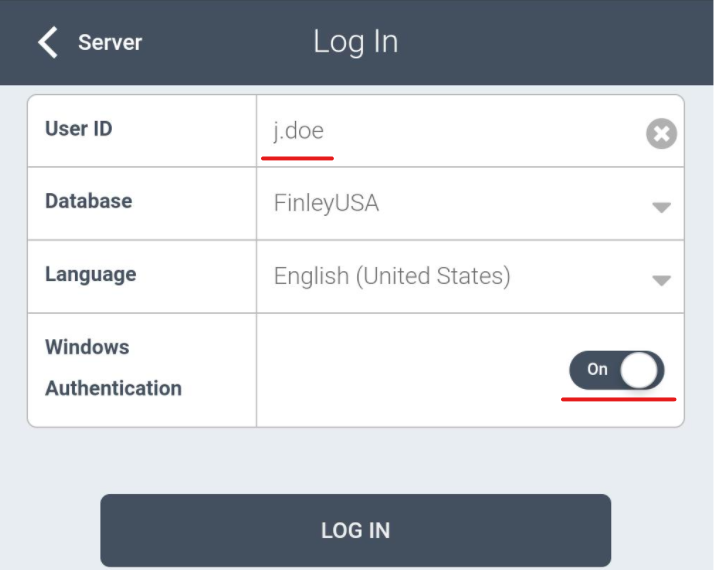
- Click on 'Log In' and you will then be taken to a Microsoft login page where you can sign in with your Finley email and password
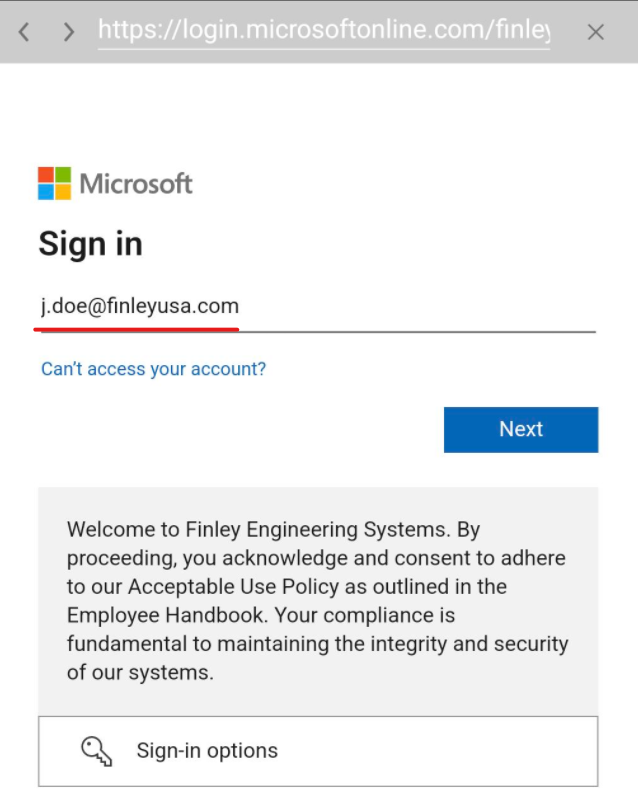
- Once you've logged in through Microsoft, you will then be taken to VantagePoint
Related Articles
Installing Visio and Other Microsoft Apps via Office.com
In order to install other Microsoft apps (Visio, Forms, Sharepoint, etc.) You will need to confirm that the user has the appropriate licenses assigned in the Microsoft Admin Center. The 'Install Apps' button on Office.com will only appear if the user ...
Short Teams Ring Time
If you are experiencing issues with Teams ringing for too short a period of time before going to voicemail, you can follow the directions below to update your voicemail settings to allow for more time before the caller is forwarded to voicemail. 1. ...
iPad Guide
Welcome to your iPad Basic Training Guide! This guide will help you get started with your device, covering essential functions and features to make your experience smooth. Getting Started: Power On/Off: To power on your iPad, press and hold the top ...
WiFi is not connecting or not dispalying.
Typically, if your connection is stable and you're not experiencing any issues, the Wi-Fi icon on your device should resemble the shape of a baseball diamond. This unique design serves as a visual indicator that your Wi-Fi signal is functioning ...
Connecting to NetExtender / Required Fields
1. Search for NetExtender within the Windows search bar and open up the application 2. In the 'Server' box enter vpn.fecinc.com and in the 'Domain' box enter feccorp.local as shown: 3. After these are filled in you will be allowed to enter your ...